Make Windows 10 Look Like Windows 7
Here, we make Windows 10 look like Windows 7. This has been tested to work with Windows 10 1809 and below. This includes getting the Windows 7 theme, Start Menu, Taskbar and Aero Glass.
Note: The tools used in this video can break Windows, so please make a backup of your data and create a System Restore point before you begin. Also, before a major Windows update, it is recommended that you disable/uninstall all the tools temporarily used in this video to make sure that Windows updates smoothly. After the update, make sure that you do some research to ensure that the software will not cause major problems with your PC. This was recorded on the Windows 10 Creators Update released in Spring 2017 (1703).
I can not be held responsible for loss of data/data corruption or your PC breaking.
Video Info
Video Timestamps
| Item | Timestamp |
|---|---|
| Windows 7 Theme | 0:23 |
| Old Explorer | 6:01 |
| Start Menu & Taskbar | 7:40 |
| StartIsBack++ | 7:47 |
| Classic Shell | 10:47 |
| Extra Tweaks | 14:52 |
| Aero Glass | 18:32 |
Note: Unfortunately, Classic Shell is no longer supported by the developer, so it may not work on future versions of Windows 10.
Community Suggestions
You can also try out ‘FolderChanger’ to change things further - note that I haven’t tested this out, so it may or may not work. Thanks to Tiffani Pufee for suggesting this!
Music
“Thief in the Night”
“Surf Shimmy”
“Fearless First”
Kevin MacLeod (incompetech.com)
Licensed under Creative Commons: By Attribution 3.0 License
Tutorial Info
Useful things to have
Before you begin, it is advised that you try this in a Virtual Machine/Spare PC first to make sure that there are no issues.
- 7zip: Unzip all sorts of archives!
- Control Panel Personalisation:
- Useful if you’re not using an activated copy of Windows for testing!
- Pop this into the run box (
Win+R) or CMD explorer.exe ::{26EE0668-A00A-44D7-9371-BEB064C98683}\0\::{ED834ED6-4B5A-4BFE-8F11-A626DCB6A921}
- Virtualbox:
- Test things in a virtual machine first, without affecting your real PC!
- https://www.virtualbox.org/
- Windows 10:
- Install Windows 10 in your VM
- https://www.microsoft.com/en-gb/software-download/windows10
Download Links
Note: I can not be responsible for any of these external sites. It is recommended that you check each download with a service like VirusTotal to check for malware. Note that some of the software here modifies system files and so may be falsely flagged as malware.
If any of these links are broken, please let me know!
| Item | URL |
|---|---|
| UltraUXThemePatcher | https://www.syssel.net/hoefs/software_uxtheme.php |
| Windows 7 Theme | http://sagorpirbd.deviantart.com/art/Aero-7-Themes-for-Win10-Final-523979941 |
| Old New Explorer | http://tihiy.net/files/OldNewExplorer.rar |
| StartIsBack++ | http://startisback.com/#download-tab |
| Classic Shell | http://www.classicshell.net/ |
| Classic Shell Start Orbs | http://www.classicshell.net/forum/viewtopic.php?t=174 |
| Winaero Tweaker | http://winaero.com/download.php?view.1796 |
| Aero Glass | http://www.glass8.eu/download |
Notes
For UltraUXThemePatcher, you may need to repeat the install process later if the theme stops displaying correctly.
Winaero Tweaker Tweaks:
- Battery Flyout
- Increase Taskbar Transparency Level
- Old Volume Control
- Disable Action Centre
In the Aero Glass GUI, set Glass Geometry Radius to Win7 Style
Troubleshooting
Q: Argh! When I select one of the Windows 7 themes, I get a Windows 8-ish looking one instead, like this one:
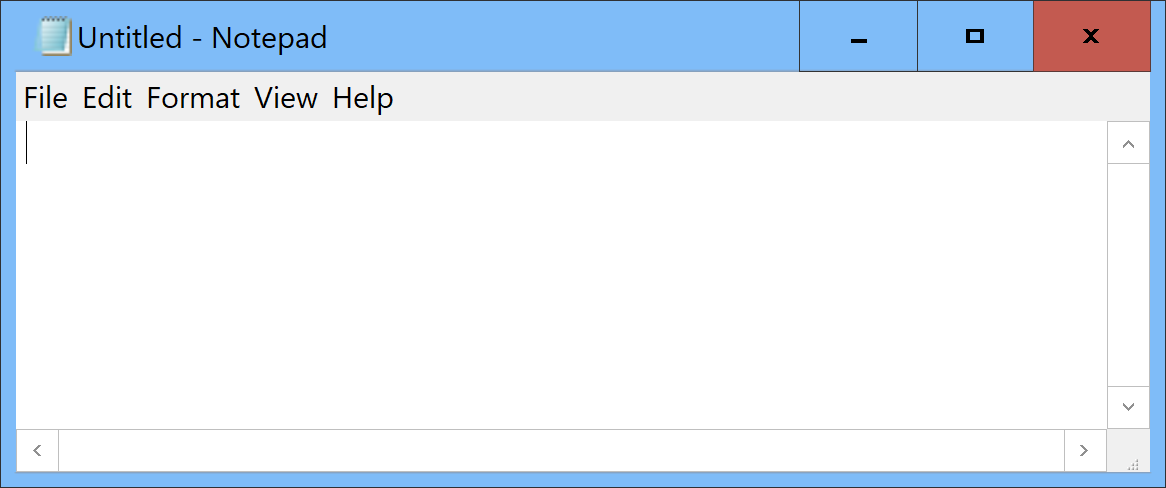
A: You’ll need to rerun the theme patcher again and then try to select the theme. This happens because sometimes, the files needed to show the theme can become ‘unpatched’, meaning that it can’t be applied. As a result, Windows 10 shows a derivative of its High Contrast theme.

 Never miss a story from us, subscribe to our newsletter
Never miss a story from us, subscribe to our newsletter